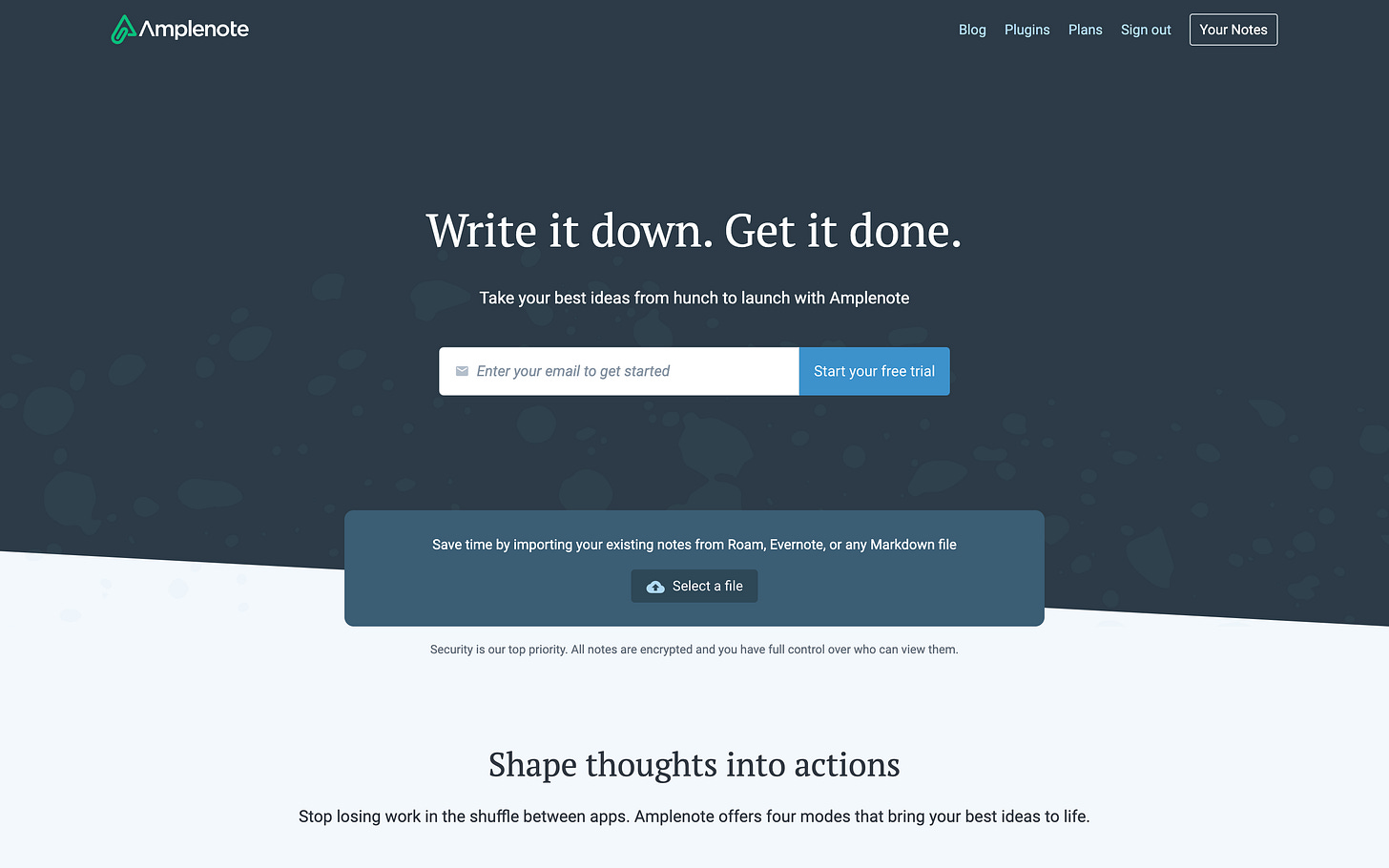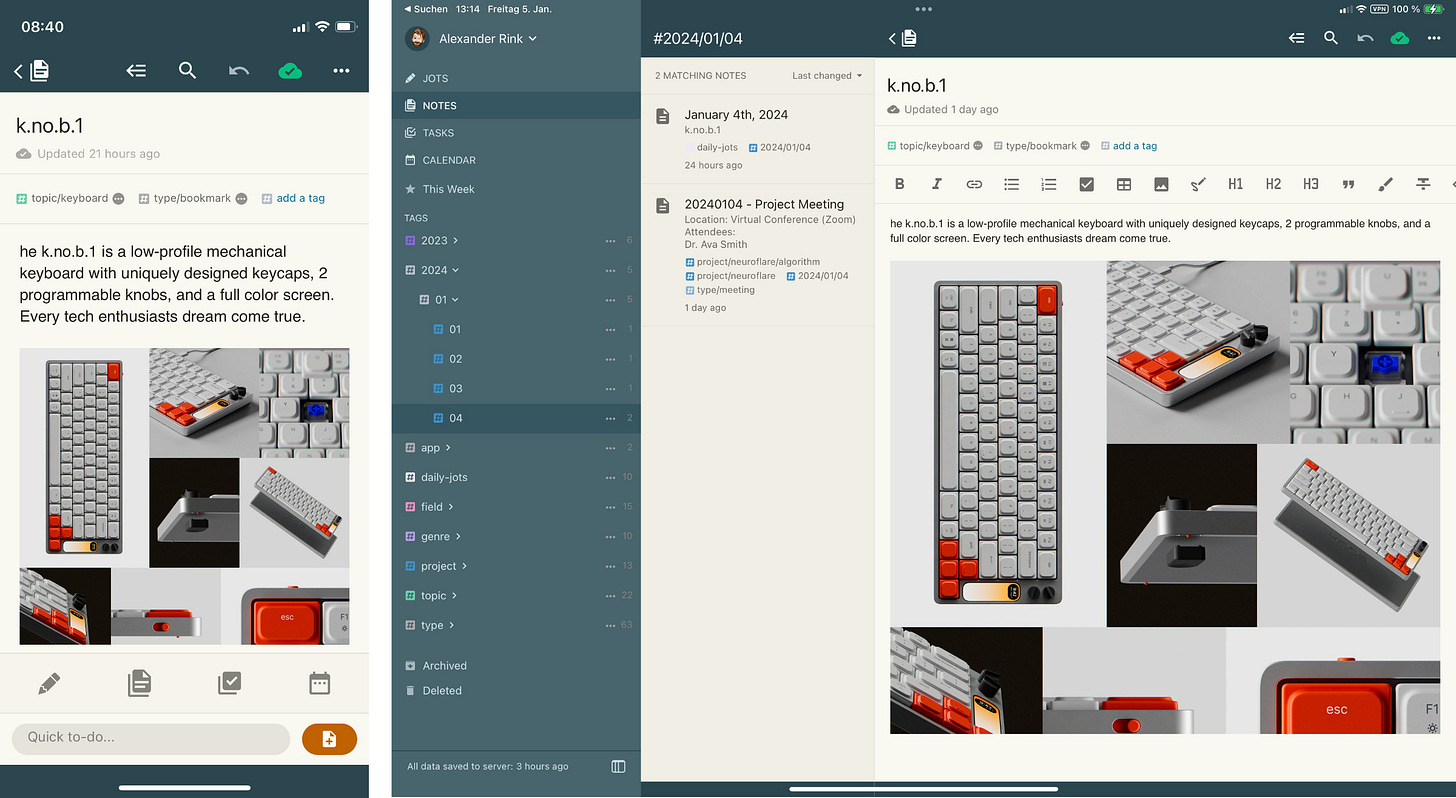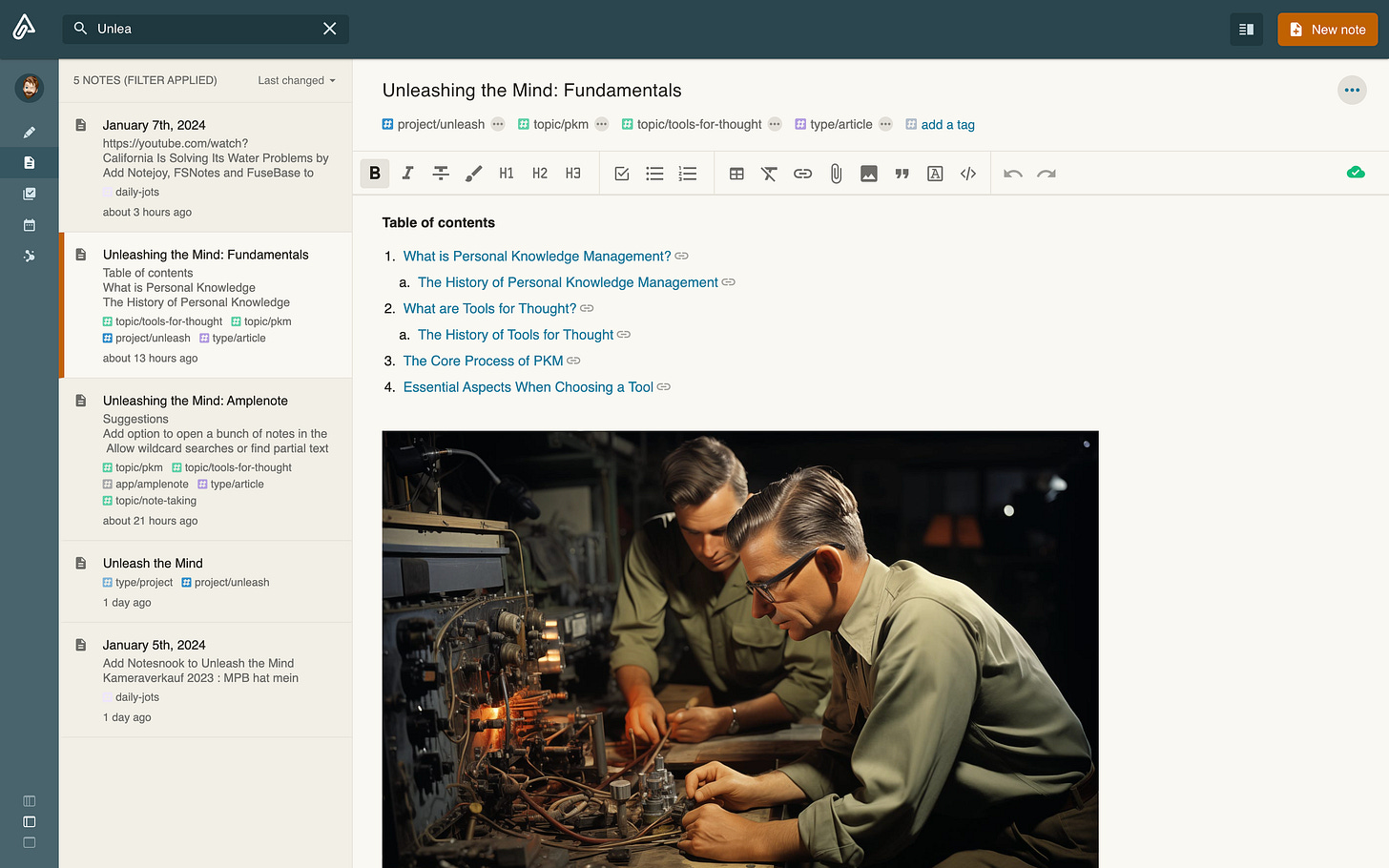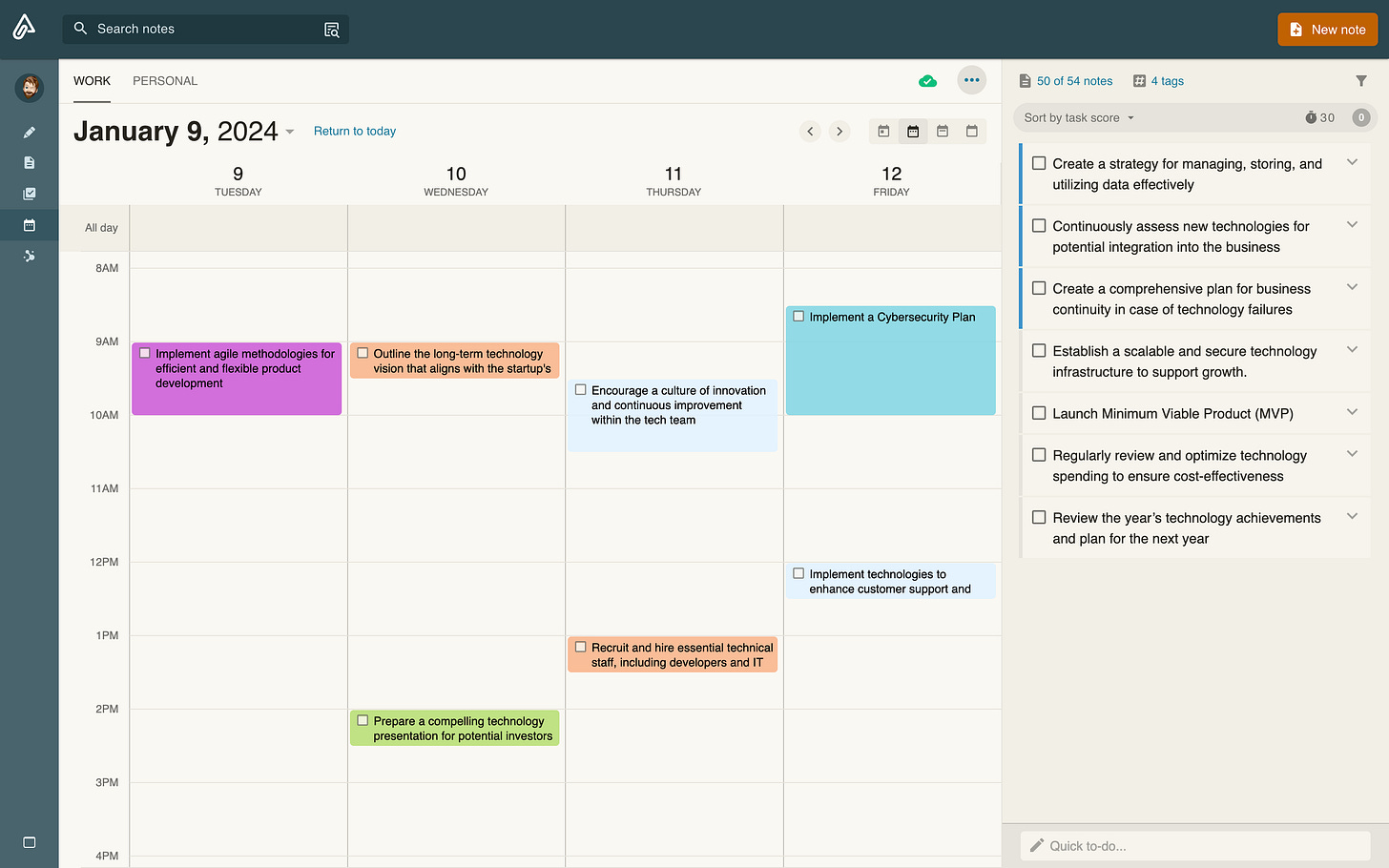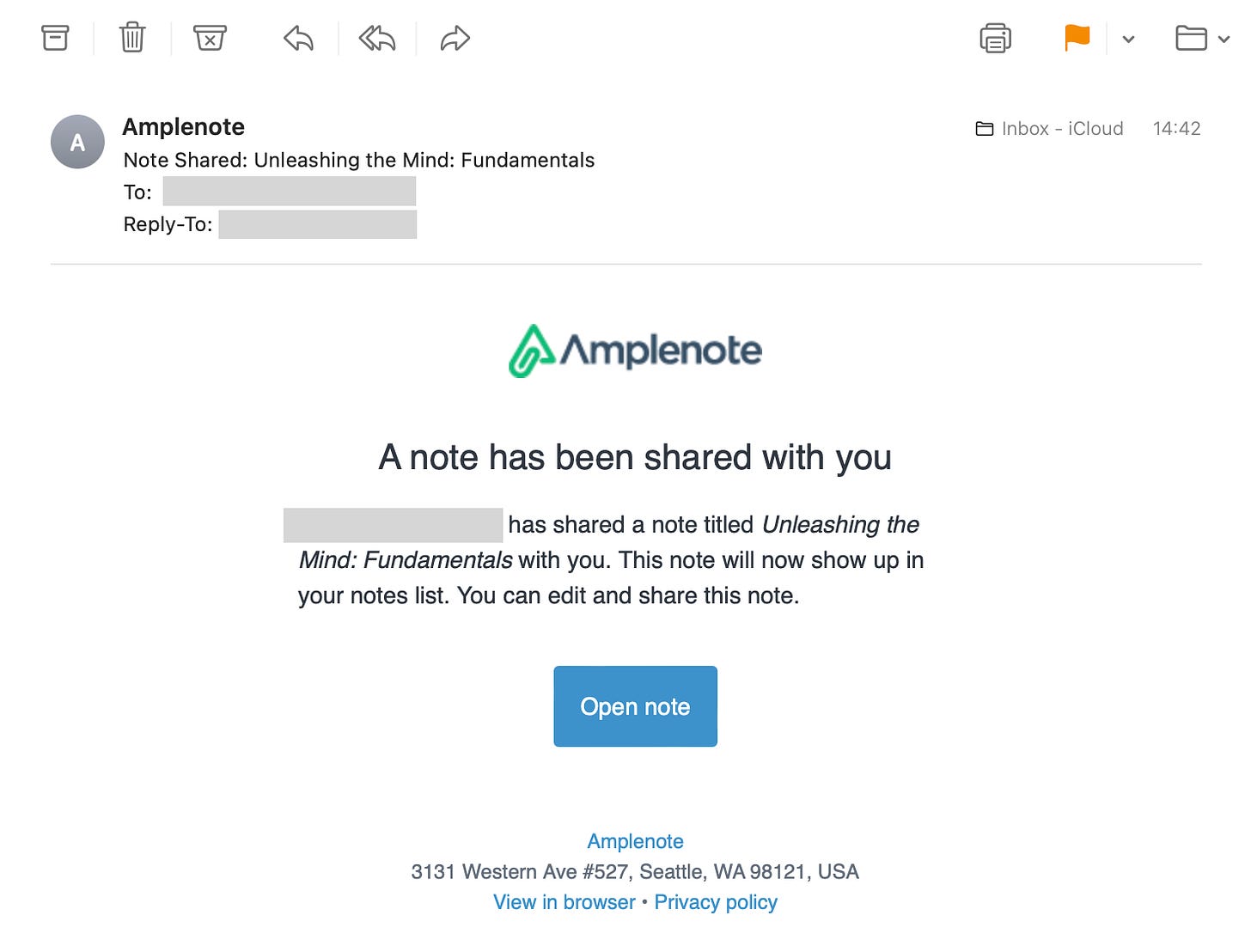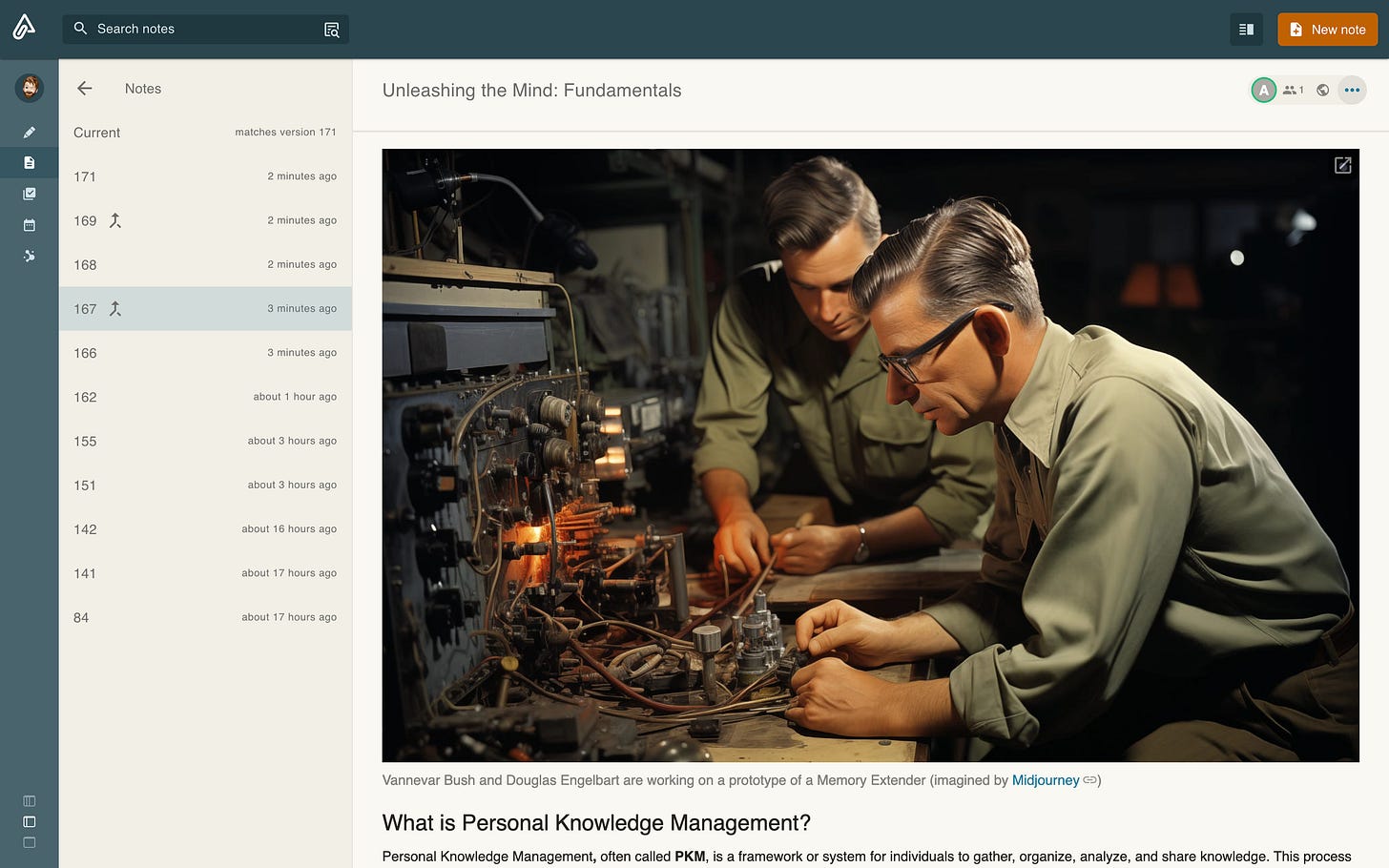I'm not exactly sure when I first encountered Amplenote. Looking at my notes, I find evidence that I was using it as early as January 2021. Amplenote was launched in 2020, so this might be the reason for that cool early adaptor badge on my profile page:
Disclaimer: The Links to Amplenote in this article are referral links, giving me a free month when you use them to subscribe. This in no way affects my independence and my sincere opinion.
Introduction
Amplenote is an Electron-based note-taking application available for the web, Android, and iOS. Very usable Desktop Applications for Windows, Linux, and macOS are currently in Beta and available for paying subscribers.
There are five main areas: Jots (or Daily Notes), Notes, Tasks, Calendar, and Graph.
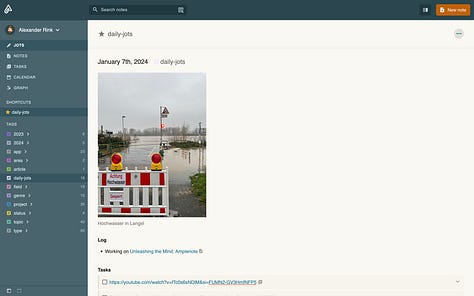
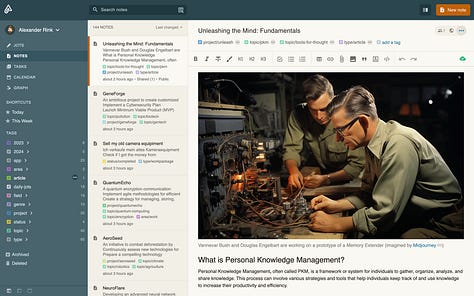
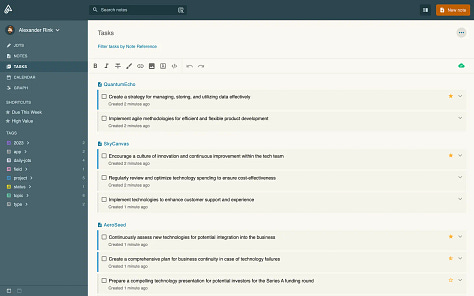

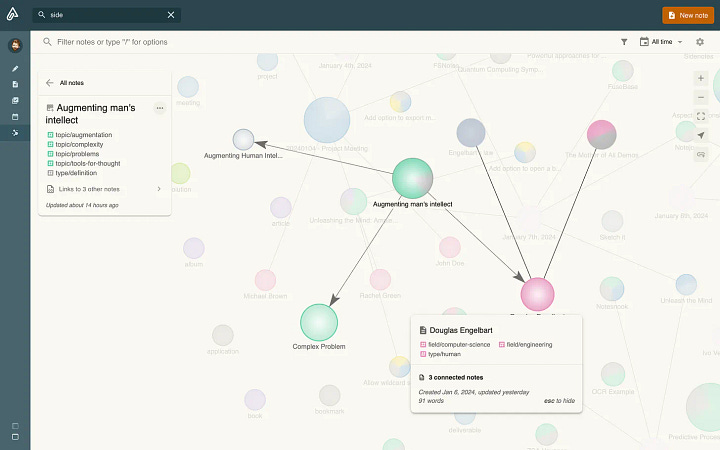
The notes area uses a classic multi-column layout. You can have up to four columns open:
Left Sidebar with Links to the main areas of Amplenote, Shortcuts, and Tags (collapsable)
Left Sidebar with a context-sensitive (auto-filtered for the selected tag) list of notes (collapsable in combination with the other left sidebar)
Central area for the content (always open)
Right Sidebar (called Peek Viewer) for opening more than one note at once (collapsable)
The user interface may take a moment to get used to it, but it offers a clean, powerful, and logical structure that adjusts to your needs. Depending on your subscription, you can choose between up to ten themes (which mainly vary in their color composition). Amplenote also supports dark mode.
Amplenote has a rich-text editor supporting markdown, tables, and rich footnotes (a clever concept hiding additional content behind a popup, further described below) but no LaTeX formatted mathematical formulas (but a plugin exists for this).
It is more of a classical notetaking app (in comparison to block-based tools), with the smallest direct addressable unit being the heading of a note (or the note at all). It also works offline with a slight restriction: archived notes are excluded (further details below).
You can organize your notes with multi-level tags, which allows a powerful system even for huge note collections. My approach to this is described in detail below.
The mobile clients
Amplenote works excellently on mobile devices (at least iOS, which I've thoroughly tested).
Mature application with a rapid start, support for a few swipe gestures (archive and delete a note), functional almost equivalent to the web application (except Peek Viewer and Graph)
Quick Todo function on iPhone (an input dialog is always shown when opening Amplenote or switching to a note)
"Share with"-support (directly add bookmarks from various apps via the iOS integrated share menu)
Support for sketches with the Apple Pencil, which is working fine. I'm missing the feature of Apple Notes that auto-adjusts the sketches to dark or light mode. I would also like to zoom in and out, but this is something that Apple Notes also doesn't support (for whatever reason). Sketches can be edited afterward, which is very useful.
Using Amplenote on mobile devices works so well that I enjoy doing it.
The PKM Process with Amplenote
We will dive deep into the PKM process, from collecting information, organizing, and analyzing to reflecting, sharing, and updating.
Collecting
Amplenote offers various ways to get content into the app:
Create them in the app, either in the jots (which I do not use very much) or directly in the notes area
With Amplecap, an extension for Chrome and Firefox, including Omnicapture
Import from Evernote, Roam, and Markdown
Via Email using a unique email address (also, every note has its address, so you can also append it to an existing one)
Calendar integration (Google, Outlook and Apple)
Quick Todo and "Share with" on iOS
Editor
Amplenote's editor supports all standard formats: bold, italic, strike-through, highlighted, and up to three headings. You can create tasks, bullet- and numbered lists, quotes, images, file attachments (only specific formats), and code blocks with syntax highlighting. It supports tables, including adjusting column width, changing cell colors, and simple sorting. You could also put every content the editor supports in table cells.
Another nice feature is rich footnotes. You can add details to any part of your text by selecting it and clicking on the footnote icons. You can then add images, formatted text, and external videos, which will be shown when clicking the link. You can also select an area and extract it to a rich footnote.
Amplecap
If you are using something like Readwise, this may be of less interest to you, but for all others, Amplenote offers a skillful browser extension that supports four different capture modes:
Screenshot
Full page screenshot
Text excerpts
Bookmark
A screenshot is precisely what it says: the actual visible area. A full-page screenshot automatically scrolls the whole page and combines the result in one large screenshot - handy to have a reference of the original content. Text excerpts result from using the built-in highlighter to mark text passages (but unfortunately, not images).
The results will be sent to an existing or new note in Amplenote.
Omnicapture
The Amplecap extension also offers Omnicapture, a hotkey-triggered dialog to quickly add notes, todos, and lists to Amplenote without opening it.
It would be great if something like Omnicapture were also available from the Desktop App.
Tasks
When adding tasks (which can also be nested), you can set additional details, repetition (fixed scheduled or flexible (x days after the last completion)), start date, reminder, priority (Eisenhower Method), and duration. You can also hide the task until a specific date.
Based on the information and the age of the task, a score is calculated that helps rank it compared to your other tasks.
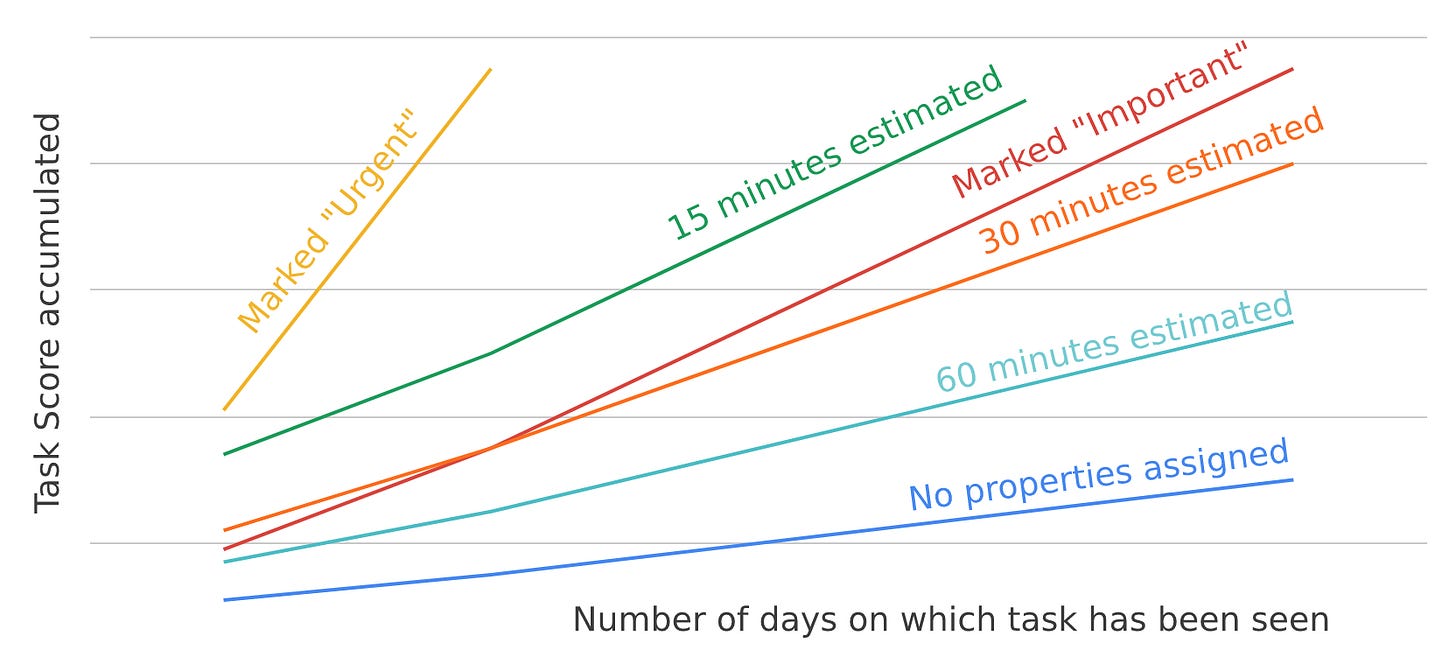
It's also possible to adjust the score for multiple notes. You can schedule your tasks using NLP - so something like "last sun in jan" automatically selects the 26th of January, 2024, as the date. Amplenote supports using system notifications to remind notes, even on mobile.
Organizing
To organize your notes, Amplenotes offers Tags, Table of Contents and Collapsable Headings and Lists.
Tags
Amplenote has a powerful multi-level Tag system that can be used to give structure to your notes.
To efficiently work with a complex tag structure, Amplenote has implemented a nice feature, quick searching for a tag:
I found the following multi-level tag structure approach very efficient in non-block-based apps:
First level: date, area, field, genre, project, status, type, topic
Second level (examples): 2024/01/07, area/work, field/computer-science, genre/science-fiction, project/unleash, status/draft, type/workpackage, topic/problem-solving
It has proved very useful for me to map my working days using tags to find the notes from all my meetings on a particular day directly in one place.
Using this approach, you can implement a robust structure even for huge collections.
Table of contents
The TOC function can be helpful when writing very long notes because it automatically generates a table of contents with links to all headings.
Collapsable Headings and Lists
You can collapse headings and lists to get a quick overview.
You can also link directly to headings in the same way you can quickly find tags by adding the start characters, adding a # for selecting a heading, and typing the name of the heading:
Lists work slightly like outliners, where you can expand and collapse each indentation level. This also works with tasks. Various keyboard shortcuts support indenting, outdenting, moving up and down, as well as collapsing and expanding.
Analyzing
When you want to analyze the information you put into Amplenote, Search, Backlinks, and the Graph help you.
Search
Amplenote offers two ways to find notes. The “Quick Open" and the "Full Text Search." The first is available when pressing CMD/CTRL-O, the latter is a field above the note list.
Amplenote puts images through an OCR process so that you can find images (and PDFs) by their content.
Unfortunately, indexing is slow (around 1 minute per 100 notes), which can be annoying when starting the app on a new system or importing a lot of notes. This includes the time for downloading the notes. When working on an already synced and indexed client, you won't recognize it.
When searching, two kinds of special commands are supported, in and group:
in: <tag1>, ^<tag2>, finds notes that are tagged with tag1 but not tag2
group: untagged, finds all untagged notes
group: taskLists, finds all notes that contain tasks
The commands can be combined to do something like this:
in: ^daily-jots group: taskLists,archived, finds notes except in daily-jots, that contain tasks and are already archived
The search is high-speed, but unfortunately cannot find any word parts that are not at the beginning. The German language loves compound words ("Schifffahrtskapitänsanwärtermützenemblem"), and a search for "kapitän" would yield no hits.
Graph
The graph is a recent addition to Amplenote (only web and desktop). Based on the size of the content, the circles are smaller or bigger. They are colored along the different colors of their assigned tags and are linked based on the connections between the notes. The colors help to get the context of the note quickly. I use different colors for different types of notes.
You can zoom in and out and select nodes to explore the details, including incoming and outgoing connections.
You can filter the whole graph by tags, categories (like untagged or containing tasks), and time (e.g., modified last month). You can also highlight unlinked notes and notes with overdue or due tasks.
It is possible to view the graph, but you can also use it to create new links between notes (putting a link to the top of the corresponding note).
This is one of the best graph functionality implementations I have encountered.
Backlinks
Amplenote shows the backlinks below the corresponding note. You get the reference link, the tags, and a preview.
References can be filtered by page name and tags but not by references within the reference (which is sometimes very handy). You can also search for unlinked references and do the linking there.
If you link a page in a note, Amplenotes gives you a preview when you are on this link. This often gives you the relevant information without switching the note or opening in the peek viewer.
Another little thing I love is the ability to link something by selecting the text and pressing [.
Reflect
The most crucial object I need for a regular reflection is tasks. It's so easy to miss one in the chaos of a busy week. Amplenote has a lot to offer to prevent this for you. Another part of reflection is finishing things and archiving them. That helps to keep your vault simple and fast. Both aspects are discussed in more detail below.
Tasks
Amplenote offers a dedicated area for tasks, where tasks from your notes are shown, with various functions to sort, filter, and find. The above-described scores are used to sort the tasks to ensure the most relevant stay above.
Calendar
Amplenote also offers dedicated calendar management, where you can plan your tasks.
It supports a two-way sync with a Google, Outlook, or iCloud calendar. This means you can change the date, time, and duration on both sides.
Archiving
Archiving is especially important for fleeting notes. Amplenote supports two different types of archiving:
Auto-archiving: When notes haven’t been opened for 30 days, they will be auto-archived. When you open an auto-archived note, the archive flag will be removed. Auto-archived notes will not be auto-downloaded and do not show up as active notes in the calendar view. I'm a bit split on this - I'd like to have all my notes with me when I'm out and about. But I also understand that this has advantages for performance.
Manual-archiving: You can also manually archive notes, ensuring that the note does not appear in the notes list, the linking, and the quick open menus. Manually archived notes must be explicitly unarchived.
You can prevent specific notes from auto-archiving if you want.
Sharing
Publishing
You can publish every page with a mouse click. Amplenote generates a well-looking version of your note under a unique URL with a secret part.
You can see the published example here. Images, tables, and rich footnotes are also included in your export.
You can customize the URL slug (the part behind the /), decide if you want to have them crawled by search engines, and set an expiration date. You can use embed note content and custom CSS to create a live-synched website.
Exporting
Export is a bit of the weak side of Amplenote. You can download any note as Markdown using standard conventions. These can be imported into any other markdown-compatible program. Even rich footnotes are converted into markdown footnotes.
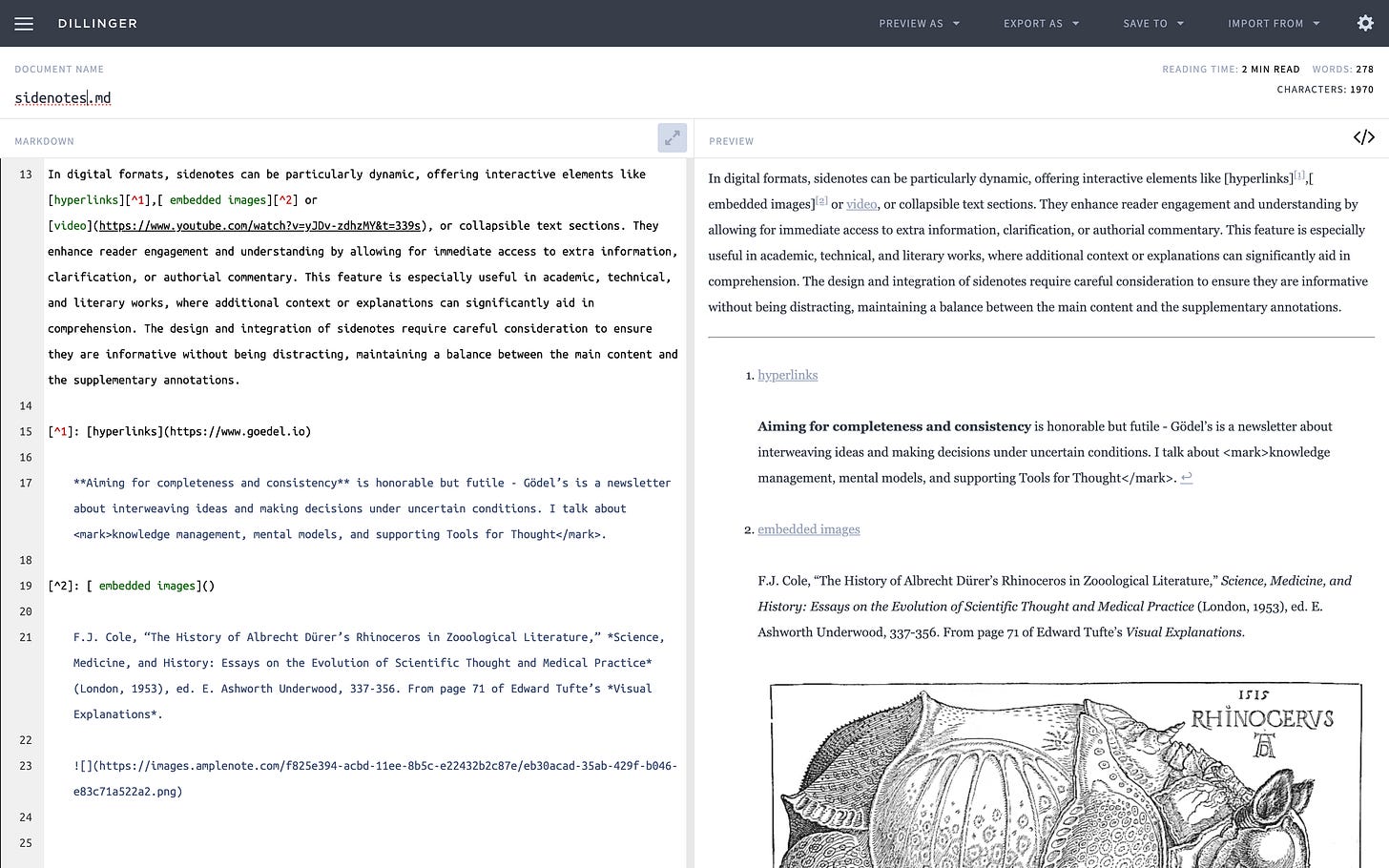
Additional metadata like tags and dates are published using frontmatter YAML. Unfortunately, links are absolute links to the corresponding Amplenote pages and no wiki links (with double square brackets). So, if you want to have wikilinks again, there is no way around reworking them. A bit of scripting can make this easy, but I would prefer an option to turn wikilinks on when exporting.
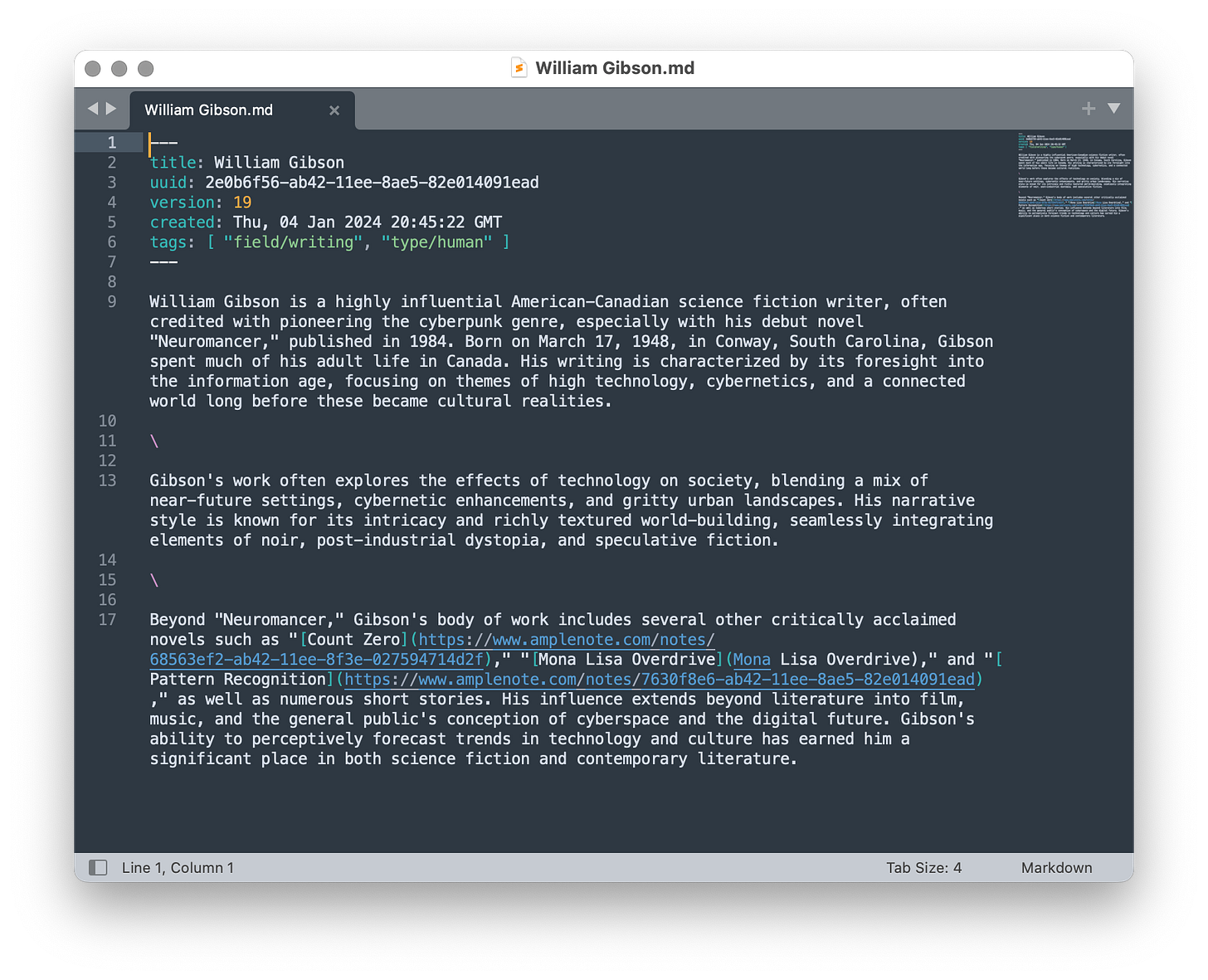
Amplenote does not support other export formats, be it a PDF or a Word document. At least a PDF export would be a nice addition.
You can also mass-export your notes, which will generate a zip file containing all but your encrypted notes in the above-mentioned markdown format and all attachments (including images) you have uploaded to the Amplenote server.
Update 01/09: When mass-exporting the notes, the links are in a relative format [Awesome Note](Awesome%20Note.md), which most markdown-compatible programs should locally resolve.
I find it very irritating that I can't upload this zip file into Amplenote to get the notes back in the same status. You lose all metadata, including tags (still visible in the notes text), and get some extra formatting (linebreaks) that weren't shown before. This could mean a lot of reworking.
Share to edit
Amplenote also supports sharing a note for editing with another user.
You will see the shared note in your Amplenote and can start editing it. Synchronisation takes a moment, and you can't live edit this with more than one user. Besides that, this is adequate for simple collaboration tasks (like a review).
Updating
Sometimes, a note needs a lot of iterations to reach its final stage, sometimes it never does. Amplenote supports this by versioning.
Versioning
Amplenote creates a history of the changes on your notes (at the beginning every 10 minutes to once daily after a few months). You can always return to an older version by clicking and restoring it to a new note. When you click it, you see that version in the content window. This is a simple but elegant implementation that I like.
Security
Security is essential when you plan to enter private notes into a tool. Amplenote's security measures look state-of-the-art but are missing an independent infrastructure audit.
Infrastructure
Amplenote has detailed documentation of its security measures, which I find exemplary. The measures include the usage of OAuth and optional Two-Factor authentication, as well as in-transit encryption.
Additionally, you can apply E2E encryption to your notes.
Encrypted Notes (Vault Notes)
You can encrypt your notes using a password that will not be shared with Amplenote to protect them further.
Encrypted notes get a small shield symbol next to them. When you try to open them, you are asked for the encryption password. While they are encrypted, you also can't search for it's content.
Ecosystem
Amplenote is built by Alloy.dev. According to the company, it has ten employees who develop one other product, GitClear, in addition to Amplenote. Alloy.dev has reportedly existed for 17 years since its initial founding, with the same developer and founders.
The excellent documentation, which explains all functions in detail with practical examples and leaves hardly anything to be desired, deserves special mention.
Amplenote offers an API, but I haven't looked closely at it yet. You can also build simple automation pipelines with IFTTT or Pipedream to connect Amplenote with other tools.
There is a small plugin market, which contains 44 plugins when writing this.
You can find some beneficial extensions here. Here are some examples:
AmpleAI: Integrates OpenAI and Ollama into Amplenote
Readwise: Sync Highlights from Readwise
Amplequery: Create lists of notes that match specific criteria
Amplemath: Use LaTeX formulas within your notes
Wikipedia: Lookup marked text in Wikipedia
The integration of the plugins is not as tight as I would like it to be (depending on the case), and for security reasons, plugins are somewhat limited in their possibilities.
Suggestions for the developers
Amplenote is a well-designed note-taking application with much power under the hood. I have just a few suggestions for improvement (some of them are already planned):
Ability to add tags within the peek viewer
Quick Filter in the notes column (like a shortcut list for filter, useful especially for my note type tags)
Allow pasting text into image captions
Allow selecting text within "" and quick-link it using the [[ keys (looks like a small bug)
More mass operations for notes and tags - like moving more than one tag at once below another tag
Peek Viewer for mobile (especially on large devices)
More gestures on mobile (like long-press and drag and drop)
Graph support in the Peek Viewer showing a local graph for the note open in the content area
Graph support for mobile clients
No more file type restrictions when uploading attachments
Ability to select a different theme for dark than for light mode
Support more than one note collection
An optional full-text search within the quick-select dialog
Image highlighting in Amplecap
Improved export function and fully supported re-importing backups
Final verdict
Amplenote amazed me again and again with its capabilities during the test. The application is polished down to the last detail and shines with its multi-platform availability, performance, offline support, and sophisticated publishing options. The most significant weaknesses, in my opinion, are the exports and the limited re-imports.
With the proposed multi-level tag system, you can manage even extensive note collections effectively. I can recommend it to beginners and advanced users if a block-based or outliner approach is not crucial.
Next up
Unleashing the Mind: Heptabase
From Amplenote to Zettlr - a no-nonsense, in-depth analysis. This post is part of a series of articles digging deep into the current landscape of Tools for Thought. In the last article of this series, we explored Amplenote. I explained why Amplenote is a good choice for people needing a multi-platform, offline-capable PKM with good search and exporting capabilities. This time, we explore
If you want to compare popular note-taking programs like Amplenote on a detailed feature basis, I highly recommend NoteApps.info.